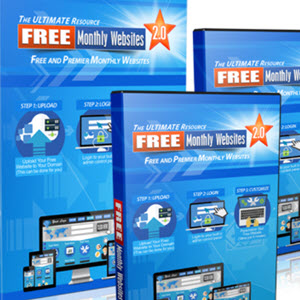How to Build a Website: Part 3 - Appearance and Content
How to get a website in less than a week for under $100…if you’re willing to do it yourself.
In Part 1 I discussed the purpose of your website and encouraged you to create a basic site map for your new website. In Part 2 I showed you how to register a domain name set up a hosting account. In this final tutorial I will show you how to change the appearance of your new website and add content.
Feed readers and email subscribers, if you don’t see the video, click here to watch the video tutorial.
Steps to changing the appearance of you WordPress website:
- Login to your website by adding “/wp-admin” to the end of your website address.
- On your dashboard, Click the appearance tab, then click “Add New Themes”
- Open a separate tab on your browser and search WordPress Themes for the theme you want.
- Copy that theme name and return to your dashboard. Paste the theme name into the search box.
- Install and activate the theme.
- Change to a different theme if you don’t like it.
Steps to adding content to your website:
- Refer to your website outline or sitemap that we created in Part 1
- Click on the Pages link in the dashboard.
- Edit and add the pages you want on your website.
- Go back to each page you created, delete the default text and add your own text.
- Save all the changes and you have a website!
How to get a WordPress Website in under a week for under $100
Part 1: Determine the purpose of your website and what content you will need to fulfill that purpose.
Part 2: Register a domain name and set up a hosting account.
Part 3: Change the default appearance, create pages, add content.
Continue reading here: Social Media 101 For Small Businesses
Was this article helpful?