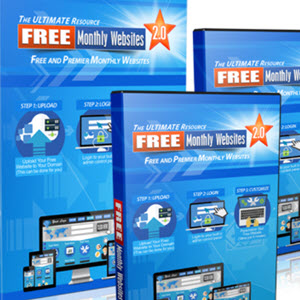How to Set Up a You Tube Channel That Gets Noticed
With over 1 billion unique users each month, YouTube is a powerhouse social network that many smart companies are leveraging for success. The second largest search engine on the planet, YouTube is perfectly positioned to send qualified visitors to your website and blog, armed with more information and closer to making a sales decision than visitors from other search engines or direct traffic. So, how do you get started with YouTube? Create your business channel, and make it great! Here’s how:
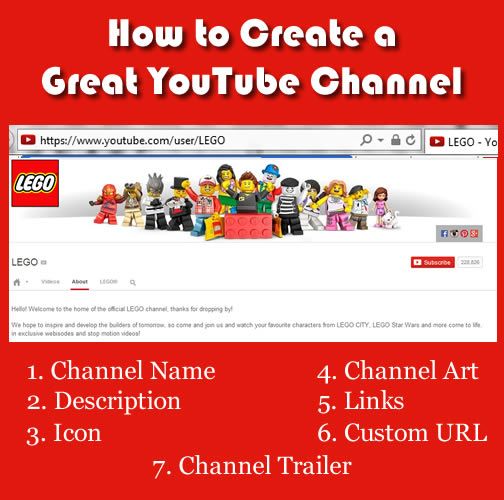
- Make sure you’re signed in to YouTube.
- Go to All my channels.
- If you want to make a YouTube channel for a Google+ page that you manage, you can choose it here. Otherwise, click Create a new channel.
- Fill out the details to create your new channel.
If you’re creating a new channel with a new Google+ page, the image you upload as a profile image will serve as your YouTube AND Google+ page profile image. It must be at least 250x250px.
1. Channel name
Your channel name will appear across the site in search, suggested channel and channel browse placements, is distinct from your channel URL and should be:
- Short
- Memorable
- Helpful to your audience
- Making use of some key words.
Want to change an existing channel name? Just visit your YouTube account settings > Overview.
2. YouTube Channel Description
To take advantage of channel description exposure, put your most important information right in the beginning. Make sure the description is accurate, uses keywords and, if you plan to upload images on a regular schedule, tell people when to expect them. Also, let people how you plan to use YouTube. For instance, will you be showcasing “FAQ” videos? DIY advice? How-to tutorials? Edit your description by going to the “About” section of your YouTube channel.
3. Channel Icon
Like the profile photos you’re used to on Facebook, Twitter, LinkedIn, etc. your YouTube icon should be square (uploaded as 800×800 px) and easily recognizable at smaller sizes. This is a good place for a company logo or professional headshot.
4. YouTube Channel Art
Next you’ll need a cover photo, or “cover art”. YouTube offers some cover art templates to help you get the size and “safe zone” right, but I couldn’t get them to open. You can use the YouTube Cover Art template that I created. All dimensions are approximate and not guaranteed to work in every situation – but it worked for me!
Use this space for a simple image that represents your brand and reflects your personality. When finished, look at your channel on desktop, tablet and smartphone.
5. Add Your Links
Make it easy for people to find you all over the internet. You can add your website and social links in the “About” section of your channel.
6. Custom URL
Your new YouTube channel will have a long, impossible-to-remember URL. To get one that looks more like https://www.youtube.com/user/yoururlhere, go to advanced account settings. Under Channel Settings, click Create custom URL.
Note: You will not be able to change this later, so choose wisely!
7. Channel Trailer
When an unsubscribed visitor comes to your channel, welcome them with an autoplay preview. First, create and upload your trailer video (try Animoto for easy video creation if you’re not a pro). Your video title, description and other meta data will show alongside your trailer, and may be edited in Video Manager.
First, you must enable the new “onechannel” layout. To do so, go to https://www.youtube.com/onechannel. Scroll to the bottom of the page and click “Get started”. The next step is to enable the browse tab. Here’s how:
- On your Channel, hover over the ‘Video’, ‘About’, and ‘Discussion’ tabs and click the pencil icon that appears above and to the right.
- Choose “Channel Navigation.”
- Click on the pencil icon that appears and choose the “Channel Navigation” link.
- Click the button to enable the Browse feed, and then click Save.
- When you go back to your channel, you’ll be prompted to add a trailer.
To set your video as the channel trailer, Click on the ‘Home’ icon of your channel> You will see an option to “Promote your Channel” > Click the “Channel trailer” button to begin the set-up flow
Continue reading here: Three Reasons You're Not Getting Leads from your Website & Simple Remedies
Was this article helpful?
Readers' Questions
-
ralph1 year ago
- Reply
-
Iago1 year ago
- Reply