Step 3 Launch the Online Development Provisioning Assistant
If you closed your browser session from step 2 or skipped step 2 altogether (with the WWDR certificate already installed), then using your iPhone Developer ID and password, log back into the iPhone Dev Center:
http://developer.apple.com/iphone/
After logging in, click the iPhone Developer Program Portal link in the top-right corner of the page. On the main Program Portal home page, you'll notice the recent addition of a Development Provisioning Assistant (see Figure 7-11). Although the proper sequence of events in generating and installing certificates and provisioning profiles has always been somewhat confusing, to say the least, Apple's new online assistant greatly simplifies this once laborious task by walking you through each and every required step. To get started, click the Launch Assistant button, and follow the instructions provided.
|
¡Phone Developer Progräm welcome, Dave Wooldridge Edit Profile Logout 1 | ||
|
Program Portal: Electric Butterfly, Inc. |
Exit Program Portal | |
|
I Home |
Welcome to the iPhone Developer Program Portal |
Portal Resources |
|
Team |
j * Program Portal User Guide | |
|
Certificates Devices App IDs |
The iPhone Developer Program Portal is designed to take you through the necessary steps to test your applications on iPhone and iPod touch and prepare them for distribution. |
How-To's Setting up a Team H- B View video |
|
Provisioning Distribution |
HH^J Get your application on an iPhone with the Development UIJJ Provisioning Assistant l[ J t I 1 As a Program Admin, you can use the Development Provisioning [ijlHfl Assistant to create and install a Provisioning Profile and iPhone Development Certificate needed to build and install applications you're |
_—| Obtaining your Certificate LJ B View video H Assigning Devices H B View video |
|
EflP^P developing for iPhone and iPod touch. |
__ Creating your App IDs liii H View video Creating Provisioning Profiles — H View video | |
|
[ Launch Assistant J | ||
Figure 7-11. Within the main iPhone Developer Program Portal page, click the Launch Assistant button.
Figure 7-11. Within the main iPhone Developer Program Portal page, click the Launch Assistant button.
The first thing you'll be asked to do is create an App ID description. This is a unique identifier that labels the app you're assigning to your provisioning profile. It does not need to be the actual name of your application or Xcode project since this online assistant is creating a convenient "wildcard" App ID that can be used to test multiple apps. I'll talk more about "wildcard" IDs vs. app-specific IDs later in this chapter. Just use an easily identifiable name for your own reference within the Program Portal. For this example, I used the generic name TestApp (see Figure 7-12).
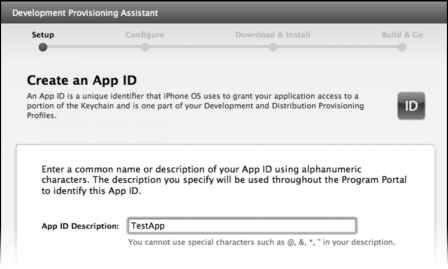
- Figure 7-12. For your own reference within the Program Portal, use an easily identifiable, unique name for the App ID description.
Continuing to the next screen, you'll need to enter the device description and ID of your test device. The Device Description can be any name you want. I opted to call mine "Dave iPod touch" to differentiate it from my iPhone device. Referring to your selected device in Xcode Organizer, copy the 40-character device identifier, and paste it into the assistant's Device ID field (see Figure 7-13).
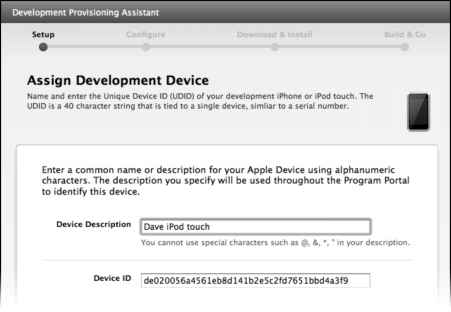
- Figure 7-13. The device ID should be your test device's 40-character device identifier listed in Xcode Organizer.
Continue reading here: The Limitations of Wildcard App IDs
Was this article helpful?