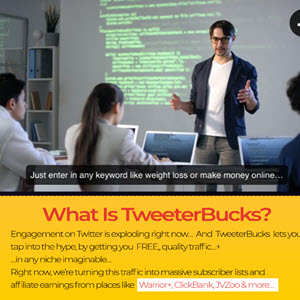Use Email Signatures to Get more Facebook Page and Twitter Followers
Here’s how to add an Email signature in one of many popular Email programs:
Outlook
- Go to Tools>Options>Mail Format and click the “Signatures” button.
- If you use Outlook for more than one mail account, select the one that will use your new signature.
- Enter your text.
- To add an image, click on the
button and choose an image from your computer.

- To add a link, select the text or image to be linked, then click on the button.
- When finished, click “OK”.
Yahoo Mail
- Click Help in the upper-right corner of your Mail page and select Options. Or, click “Options” and them “More Options”.
- From the list on the left, click Signature.
- Select Show a signature on all outgoing messages to enable the signature.
- On the far right of the message window, above the text area, click either Plain Text or Rich Text. Plain Text is just the letters. In Rich Text, you can work with color, font, size and style choices that you select from the toolbar.Note: For a Rich Text signature to appear in Rich Text, you must compose your email in Rich Text. Make that selection by clicking the Rich Text link in the Compose window, to the right of the Subject box.
- Next, add or change your signature by typing in the text area.
- To add an image, using Internet Explorer only, copy an image from the web*, then paste your copied image by right clicking and choosing Paste or by pressing Ctrl+V.
- To add a link, select the text or image to be linked, then click on the
button.

- At the top of the page, click Save Changes.
Your signature will now appear at the bottom of any message you compose.
AOL WebMail (AOL basic does not allow links in signatures)
- Click the Settings link, located at the top right of your AOL WebMail box.
- Select the Compose section, in the left panel.
- Edit your signature’s text and formatting in the text box that appears under Signature.
- To add a link, select the text or image to be linked, then click on the button.
- Click Save.
Gmail
- Sign in to Gmail.
- Click Settings at the top of any Gmail page.
- Enter your new signature text in the box at the bottom of the page next to the Signature option.
- Add an image by clicking on the
icon.

- Link text or images by selecting the image or text and clicking on the
icon.

- Click Save Changes.
Note: Gmail Allows you to include images, but they must be referred to by a URL, you cannot upload them. You can use ours, though*!
Hotmail
- In the upper-right corner, select Options>More Options.
- Under “Writing Mail”, choose “Personal Email Signature”.
- Edit your signature’s text and formatting in the text box.
- To add an image, copy an image from the web*, then paste your copied image by right clicking and choosing Paste or by pressing Ctrl+V.
- To add a link, select the text or image to be linked, then click on the button.
- Click “Save”.
*Use these logos when you need to a web image (as opposed to being able to upload an image from your computer). Right click and copy or just use the URLs provided.
Continue reading here: Pinterest FAQ: Should I Pin an Image to More Than One Board?
Was this article helpful?