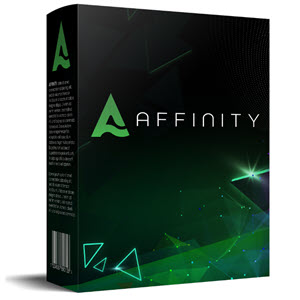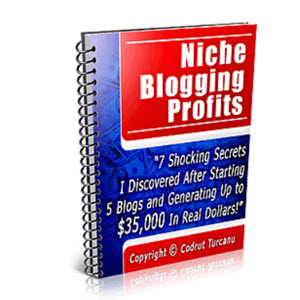How to Create A Gif on Pinterest
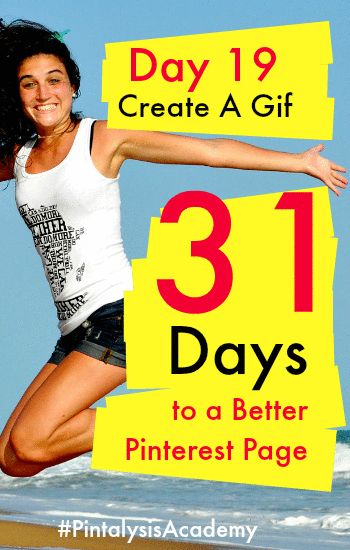
For day 19, you’re going to elevate your Pinterest engagement with people on Pinterest by creating an animated gif. What I love about animated gifs is that they can help bring your pins to life, in a way that static Pinterest images can’t.
Here’s an example of an animated gif I found on Pinterest. It brought such a big smile across my face. That particular pin which was shared by Buzzfeed received 353 repins.


As a matter of fact, I’m going to stop you right here, and tell you to leave my website! Yes, I’m telling to scram, and head over to Pinterest and type in the word gifs in the search box and see what great stuff people have come up with for their gifs, then head on back and I’ll show how you can create one for yourself.
What are the Benefits of Creating Animated Gifs on Pinterest?
1) Animated Gifs Keep People’s Attention Longer
If most of us were to ask whether we would like to see a statue, or would we rather see a play, I’m sure most of us would rather see a play. Animated gifs are more engaging and keep people’s attention longer.
You could create an animated gif that shows of your products in different environment and angles. This way people take more time to focus on the product you’re trying to sell.
2) Show off Your Product Benefits with Animated Gifs
If a picture is worth a thousand words, then animated picture is worth a then thousand. One of the great benefits of animated gifs is that you’re able to show off your product’s benefits.
Think of the animated gif as a short infomercial. The animated gif below that I found on Pinterest does this beautifully. That single animated gif told me more of what it could do, than any blog post or single picture ever could.

3) Helps Your Pins Stand Out in Pinterest Feeds
Another advantage that gif pins (doesn’t necessarily have to be animated) is that they stand out in the Pinterest feed. On the bottom left hand corner of a pin, a grey button that says gif appears, which encourages people to click on it and view the pin.
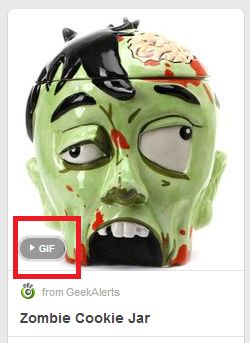
How do you Create Animated Gifs for Pinterest?
The free tool that I use is gifmaker.me which takes still life pictures and can make them into animated gifs. Think of your animated gifs as still life animation. Have each picture represent one movement you want to show to your audience, similar to the gif that featured the candle.
I won’t be going into how to convert video into gifs, but I will add that into the additional resource section of this blog post.
With gifmaker.me, you can upload your photos or pictures that you’ve created. Ensure that all the pictures are the same size so that the animation remains consistent.
Once the pictures have been uploaded, you can drag them into the appropriate order that you want with your mouse.
Tools such as Canva and PicMonkey can help you add text to pictures as necessary, and to help you create each frame for your animated gif.
Day 19 Actionable Step:
Take the time to create an animated gif for Pinterest. This could be a product that you’re selling, or if you’re creating it for a blog post, then it can help people pay attention to your featured image.
For those that do social media marketing, another great benefit of animated gifs is that they work wonderfully on Google Plus.
Additional Resource:
Are you looking to create animated gifs using videos from YouTube or from your own? Check out this article from Life Hacker.
How do you feel about animated gifs? Do you feel they’re annoying or do you feel that they can be helpful in helping sell products? Drop your thoughts in the comment section.
Continue reading here: Rearrange Your Boards for Maximum Impact
Was this article helpful?
Readers' Questions
-
tom mckay4 months ago
- Reply
-
liya7 months ago
- Reply
-
ralf bar7 months ago
- Reply
-
holfast7 months ago
- Reply