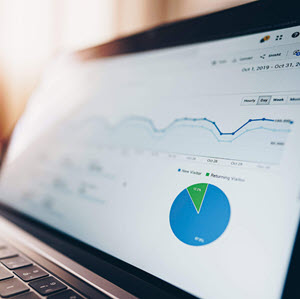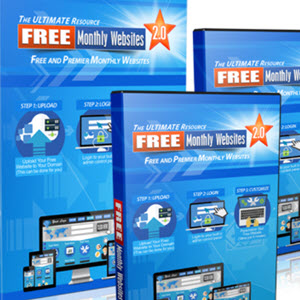Narrow Your Search Results with Alta Vista Prisma
AltaVista employs a technology it calls Prisma to display a list of topics closely related to your original query on your search results page. These topics are actually the most common terms contained on the Web pages that match your query. You can click these links to further refine your search.
When you click on a Prisma word, AltaVista automatically adds that word to your original query and then displays a new set of results. For example, if you search for dinosaur, one of the Prisma topics listed is Fossils. Click the Fossils link and AltaVista displays a new page of results (about dinosaur fossils) that are more targeted than your original results.
You can use Prisma to refine your search twice in a row. You can also choose to search for the Prisma topic only (without invoking your original search) by clicking on the >> link next to the topic.
Like Google, AltaVista uses the Open Directory to supplement its regular search index. AltaVista's version of the Open Directory is called the AltaVista Global Directory, and assembles hand-picked entries into a browseable-by-category list. You access the directory by clicking the Directory tab on the AltaVista home page.
When you're searching for images on the Web, it's hard to beat AltaVista's Image Search. When you click the Images tab on the AltaVista home page, the search page changes to display a number of new options. What's interesting about AltaVista's Image Search is that you can easily narrow down your search to specific types of images. For example, you can choose to search for just photos, graphics, or buttons/banners. You can also narrow your search to black-and-white or color images; images from the Web, news sources, Corbis.com, or RollingStone.com; and images of a particular file size. Click the Find button and AltaVista displays your results as a series of thumbnail images. Click a thumbnail to go to the hosting Web page.
Continue reading here: Hot Bot at a Glance
Was this article helpful?