Instructional Videos The Double Edged Sword
For many games, a video showing the actual game in action is often the easiest way to explain how to play it. Although this is highly effective, there are some drawbacks. Because of the typical file size of a video clip, you won't want to include it in your app's download for fear of bloating your mobile app to an unreasonable size. This means your only options are to either upload it to a video-sharing site like YouTube or host the video on your own web server. One option is vastly more effective than the other.
Since many game developers upload trailers and instructional clips to video-sharing sites to help promote their app, an easy solution would be to simply link to one of those "how to play" videos from a button in the iPhone game. There are a couple problems with this approach. First, most video-sharing sites utilize Flash Video, which the iPhone does not currently support. Second, even if you use YouTube because its videos are dynamically converted from Flash Video into the iPhone-compatible H.264 video format, it still forces your app to quit to load the video in either the YouTube app or the Mobile Safari browser. Such is the case with Panaku's fun Light Bike game, which includes a Demonstration Movie button on its main screen. Tapping it launches their YouTube video in the iPhone's built-in YouTube app (see Figure 7-3). When the user is finished watching the video, they are left on the video's info screen within the YouTube app. Since users were not aware they had left the game to begin with, they may not understand why they are not returned to the game after viewing the video.
Although it is good to have that video available on YouTube for promotional reasons, I don't recommend repurposing that same link for use within your app. Yes, I know that directing all traffic to that YouTube video page will increase the number of viewings and your YouTube ranking, but in this case, user experience should trump your online social marketing efforts.
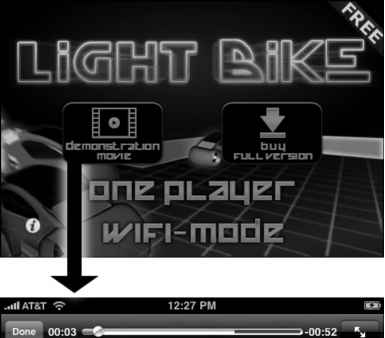

- Figure 7-3. In Panaku's addictive Light Bike, the YouTube-hosted demo movie launches the YouTube app, so users are not automatically returned to the game afterward.
For best results, you can place that same video in QuickTime format on your web server. If your web hosting package does not include unlimited monthly data transfers and you're worried about bandwidth costs, then you may want to investigate leasing some cheap server space from one of the many cloud-based services like Amazon S3 (Simple Storage Service). Then your app can remotely play the video file within a UlWebView. As an alternative option, you may even want to experiment with embedding your YouTube video's HTML markup in the UlWebView. Loading the movie will open it in the iPhone's built-in video player. But here's the major distinction with this scenario:
when the user taps the player's Done button, they are returned to your game. This provides a seamless transition, enabling them to instantly begin playing the game after watching the "how-to" video.
Of course, producing an instructional video requires some digital filmmaking chops, but if you're a game developer, then it's practically a marketing requirement these days. It seems like every iPhone game has a slick video trailer for promotional purposes, so creating another video that explains how to play it may prove equally important.
Continue reading here: Step 3 Launch the Online Development Provisioning Assistant
Was this article helpful?
