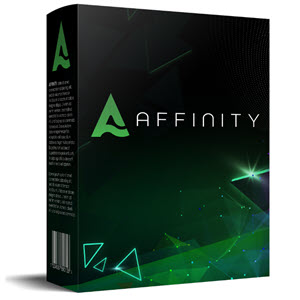The Easiest Way to Add Facebook Posts on Pinterest
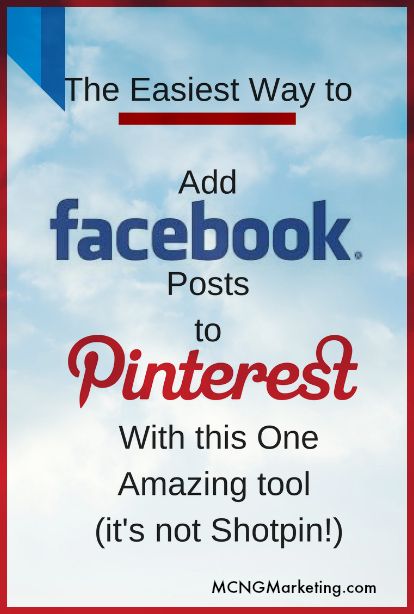

If you’re looking for a way to put your Facebook’s business page’s posts onto Pinerest, then you’ve come to the right spot. The ability to cross promote different social media channels can help with boosting followers on social media platforms and increase reach of potential new customers for your small business.
I’m going to show you an amazing tool created by Christina Mendoza and Ray, that will allow you to capture parts of your screen and create pins from these screen captures. Their tool is awesome sauce.
Technically, Facebook is a no Pin it zone, so if you try to use the official Pin it button from Pinterest to grab images from Facebook, it’s not going to work. This is to help protect privacy concerns, so don’t go pinning pictures of your friends from last year’s Christmas party while they’re dancing like a monkey, that’s just not cool.
I used to recommend people screen capture the image and then change the “source” of the pin to the Facebook post, but doing that was long and tedious. The other method that used to work, was using a tool called Shot Pin, which was a Chrome extension, but it’s no longer in operation. But then I tested out Pin4Ever’s new tool, and i’m in love with it!
This One Tool Will Make it Easy to Pin Facebook Posts onto Pinterest
If you’re more of a visual person, then feel free to watch the YouTube video on how to add Facebook posts onto Pinterest.
When I discovered what this tool was capable of, my eyes popped out. For me, this is the the easiest way to add Facebook posts to Pinterest. This tool is Pin4ever’s “Pin Anything” tool. Pin4ever, is actually a suite of Pinterest tools that allows you to do a variety of other great tasks with Pinterest, but I won’t be going into the other features today.
To get the “Pin Anything” tool from Pin4ever, you can visit their site at Pin4ever.com. Their tool only works with Firefox, and this particular feature is FREE to use, along with some other neato stuff that’s also free. (Thank you Christina and Ray for all your hard work!)
Once you’ve loaded it onto Firefox, you need to login with your Pinterest ID, as shown below. If you don’t login to Pinterest then the tools by Pin4Ever don’t work.
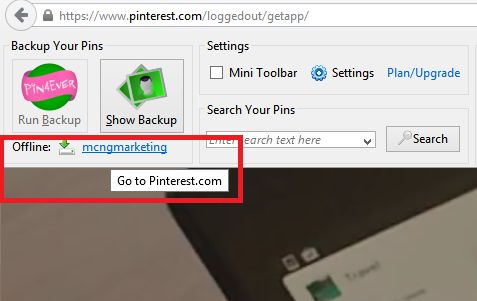
Also if you find that the tool bar is occupying too much space, you can actually click on the Mini Toolbar, and that will shrink the bar size down by a lot.
I truly feel that Pin4Ever is one of the most underated Pinterest tools out there. It’s loaded with great features that many small business owners and marketers have requested. Once you try it, and know what it’s capable of, you’ll love it too. – Vincent Ng
How Pin Anything Tool Works
Look for this camera icon that says Pin Anything on the right hand side of the tool bar.
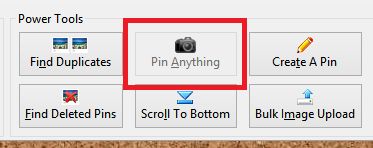
When you click on it, it will allow you to do a partial screen capture. And this is where the beauty, and the ease lies.
I’m going to take Facebook marketer, Jon Loomer‘s Facebook page as an example. When I clicked on the “Pin Anything” it allowed me to drag the tool across the Facebook page and select the area on the screen I wanted to Pin, and gave me the dimensions of the screen capture.
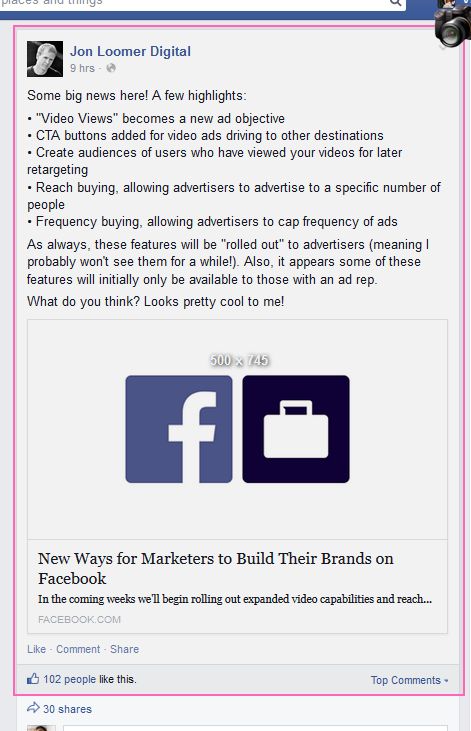
Then a pop up appears. You have the option of changing the pin description, and to choose which board the pin goes to. But what’s brilliat about this tool, is that the source of the page goes back to the Facebook posts.
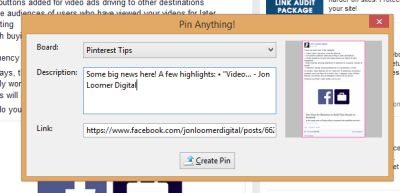
Pin4Ever, won’t be able to tell you which of your boards are secret or public, so make sure you double check you have the right board before pinning.
How Do I find the Unique URL of the Facebook Posts
It’s important that you’re not just using the Pin Anything tool from Pin4Ever to pin the status update from the MAIN Facebook page. The url will be in the form of https://www.facebook.com/kotawcontentmarketing/. (Kotaw Marketing belongs to my good friend Katherine Kotaw)
If you use the tool and you pin from the main feed, the pin will redirect back to the main Facebook business page, not the individual post. If people don’t see the specific post, they may assume that they’ve been led astray, and even turn angry like the Incredible Hulk.
In order for you to find the unique url of the Facebook post, all you need to do is click on the date of the Facebook post, and then it will load up the unique post as a seperate web page. At this point you can use Pin Anything and capture that post as a pin. This is an example of a post from Michael Hyatt, and where you can find the date on the desktop version of Facebook.
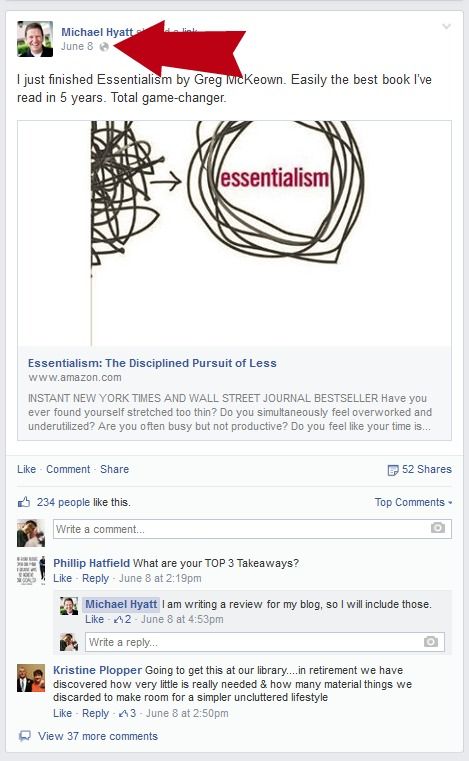
Why is it Beneficial to Have Facebook Posts on Pinterest?
1) By putting Facebook posts onto your Pinterest board, you’re exposing your Pinterest community to your Facebook page.
At the time of this writing, Pinterest doesn’t actually allow you to connect your Pinterest business page with an associated Facebook business page. You can connect your personal page to your Pinterest account. But let’s be truthful, you probably don’t want a bunch of random strangers connecting with your personal Facebook page every day.
Using Pin4ever’s Pin Anything tool is a good way of getting people directly back to your Facebook post where they can then connect with your page.
2) You can encourage meaningful conversations
There are people commenting on Pins on Pinterest, however it’s not a very common practice. Having an engaging Facebook photo posts that shows off some activity can get those people involved in the conversation.
If they notice 15 other pepole have commented, they may want to jump in.
It used to be that you had to Like a page in order to comment on it. This is no longer the case, people can jump into a conversation onto Facebook even if they don’t like the page.
3) It offers great social proof.
This can be very important when you’re starting off your Pinterest account. People like to see numbers. They like to see that 101 other people have liked a Facebook posts, or that 30 other people have shared it.
That type of social proof can break down barriers for people to trust you. Who are you going to subconciously going to trust more, someone who’s sold one million books, or someone who has sold one thousand?
Pitfalls to Be Aware of from Posting Facebook onto Pinterest
Over 75% of daily usage on Pinterest happens on mobile devices. This makes Facebook posts hard to scan in the Pinterest feed on iPhones and Android smartphone devices. Therefore people are most likely not going to click on them.
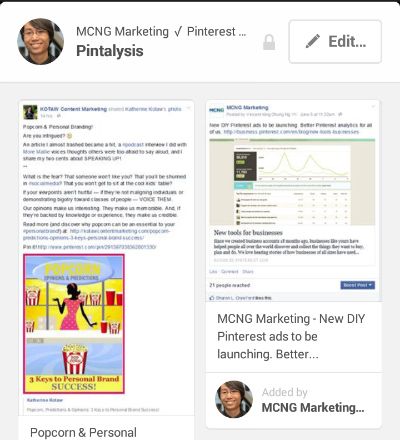
However if you do know that most of your target audience is using the desktop version, then this would be a great way to cross promote.
If someone does click on your pin that contains a Facebook post, it will be redirected to the mobile site of Pinterest, not to the app. Since most people on their iPhone and Android phone are logged into their app, and not onto the browswer, they will need to login which is a detraction.
That’s it. Please go out and try this tool, and if you do have time, thank Christina and Ray, they’ve worked very hard to provide this tool for free.
Continue reading here: 8 Steps to Grow Your Pinterest Community Board
Was this article helpful?
Readers' Questions
-
margaret5 months ago
- Reply
-
kaija5 months ago
- Reply
-
filmon5 months ago
- Reply
-
viola7 months ago
- Reply
-
leon drescher8 months ago
- Reply
-
michelle11 months ago
- Reply
-
Samuli11 months ago
- Reply
-
Iida1 year ago
- Reply
-
Landolfo1 year ago
- Reply