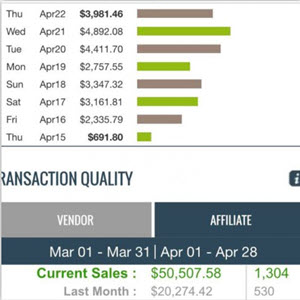Filter Keywords with Keyword Discovery
Keyword Discovery offers a keyword filter tool that is incredibly useful when expanding on existing keywords for both PPC and SEO campaigns. The filter enables you to automatically add a prefix, suffix, or both to each keyword on a list, which is far more reliable than performing similar functions manually. In addition, the Keyword Discovery filter tool can accomplish time-consuming keyword edits and additions in seconds, saving you valuable time. Aside from the prefix and suffix additions, the filter tool also offers a mass find-and-replace tool, which is a valuable option for adding common synonyms into your keyword list. Using the Keyword Discovery filter tool to expand your preliminary keyword list is very helpful when building out a PPC account for an e-commerce site. For example, the filter tool allows you to easily insert descriptive prefixes and suffixes onto the base keywords that are commonly used when someone is searching with the

intent to make a purchase. Adding prefixes like "buy" or "discount" and suffixes like "on sale" to your general keywords ensures that your ads are shown to people who are actively looking to purchase your products. The filter tool can also help enhance your SEO efforts. When looking for new keywords to target, you can greatly benefit from experimenting with prefixes, suffixes, and synonyms. As with building out a PPC keyword list, you can add common prefixes and suffixes to your base keywords and also introduce common synonyms to further expand your list. This aids in content building because you can also analyze the search volume for all your newly generated keywords. This may lead to the discovery of low competition phrases with fairly significant volume. Moreover, keywords that contain prefixes or suffixes tend to be easier to rank for than keywords without such extensions.
Filter Keywords with Keyword Discovery
1 Navigate to www.keyworddiscovery.com and log in to your account.
2 Click the Filter link at the top of the page.
coverv Pïm Jndusion SEO Software
Account Support Order L
fflpat*rlv ^ rmjniirl ■ ■ I : I " | r.i|: ! 'iiy-l l'ni|i-( : I 'i jf| : ' 1 M
Results per page: ici - | >■■<!-'i | w n.rl.ili.i:;iL: file h. il Priimimi E nl'jUt
Sjii'IL V
3 Insert your keywords into the field labeled Insert Keywords Here.
4 Fill in the Find What field with the keyword you want to replace.
5 Fill in the Replace With field with the word that you want to replace the word from the Find What field.
6 Click Filter Keywords.
Account Support Order L
Keyword Filter fiiM'rl ki'ywurilj
Account Support Order L
/ Ri-hmkIi QAji.ilyvi* güRH ^ Fill «-r rS> Industry Ti-iiiin I—I Oi-rifiily ^ tmpdil ^ - ■ ■ I l*| PrnjinÍK Twgrt PrajKt : chil.iidt (11M))
Keyword Filter fiiM'rl ki'ywurilj
Fillrnsl ItirywiirrI nvjilts
|
acne treatment |
29 |
|
tiiifñrM'ür. c.inlii | |
|
retirement |
e |
|
acne |
131 |
|
homo rifcnrnting |
IE |
|
1 default 1100 | |
Load New Delete
Load New Delete titer Options
(Tip: Ur.f1 \n for nr-wlino, \t for t.ib, for sparo)
Repldte With; |sem Prefix Suffix
1 Woik on Filtered Keywtwd Rytullt ItisLudd
Import Meta Tags from a URL
Browse upload
Import hritered Ke suits into KeywordDiscovery bave Hltered Kesults I o Selected Project
Continue reading here: Using Text Modifiers
Was this article helpful?